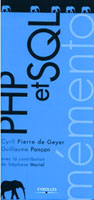Installation de pear
bonjour a tous; Je suis entrain de suivre le tutoriel de jobeet pour faire connaissance avec symfony. Je suis à la leçon 13 ou on me demande l'installation de pear.
J'ai cherché sur le net, j'ai trouvé plusieurs méthodes:
ou bien:
http://www.developpez.net/forums/d44...ppapachepphp5/ et ca aussi:
http://blog.touv.fr/2003/10/comment-...us-window.html
et beaucoup d'autres sites qui parlent d'installation mais en utilisant easyPhp ou wamp sachant que moi j'ai fait une installation séparé de apache+ php5+mysql (manuellement sans le easyphp ni wamp) et je suis sous Windows XP.
Quel site je doit choisir pour mon installation?? Auriez vous un tuto assez simple parce que je débute dans symfony et je suis nulle en pear.
Merci a vous
Réponses apportées à cette discussion
Salut Tiffany
On va faire plus simple :)
Regarde dans C:\PHP, tu devrais avoir un fichier go-pear.bat : ouvre une invite de commande et mets-toi dans le répertoire de PHP : tapes ensuite go-pear.bat, tu vas voir ceci :
C:\PHP>go-pear.bat
Are you installing a system-wide PEAR or a local copy?
(system|local) [system] :
Là, on tedemande si tu veux installeren local ou pour tout le système. Tu peux mettre « local ».
On te demande alors de confirmer en tapant « yes »
Ça va alors t'afficher la liste de ce qui va être installé : il te reste à choisir si tu installes tout ou une partie seulement. Pour tout installer, appuie simplement sur la touche [Entrer] et observe la suite : c'est terminé ;)
Please confirm local copy by typing 'yes' : yes
Below is a suggested file layout for your new PEAR installation. To
change individual locations, type the number in front of the
directory. Type 'all' to change all of them or simply press Enter to
accept these locations.
1. Installation base ($prefix) : C:\PHP
2. Temporary directory for processing : C:\PHP\tmp
3. Temporary directory for downloads : C:\PHP\tmp
4. Binaries directory : C:\PHP
5. PHP code directory ($php_dir) : C:\PHP\pear
6. Documentation directory : C:\PHP\pear\docs
7. Data directory : C:\PHP\pear\data
8. Tests directory : C:\PHP\pear\tests
9. Name of configuration file : C:\PHP\pear.ini
10. Path to CLI php.exe : C:\PHP\.
1-10, 'all' or Enter to continue:
Beginning install...
Configuration written to C:\PHP\pear.ini...
Initialized registry...
Preparing to install...
installing phar://go-pear.phar/PEAR/go-pear-tarballs/Archive_Tar-1.3.2.tar...
installing phar://go-pear.phar/PEAR/go-pear-tarballs/Console_Getopt-1.2.3.tar...
installing phar://go-pear.phar/PEAR/go-pear-tarballs/PEAR-1.6.1.tar...
installing phar://go-pear.phar/PEAR/go-pear-tarballs/Structures_Graph-1.0.2.tar...
pear/PEAR can optionally use package "pear/XML_RPC" (version >= 1.4.0)
install ok: channel://pear.php.net/Archive_Tar-1.3.2
install ok: channel://pear.php.net/Console_Getopt-1.2.3
install ok: channel://pear.php.net/Structures_Graph-1.0.2
install ok: channel://pear.php.net/PEAR-1.6.1
PEAR: Optional feature webinstaller available (PEAR's web-based installer)
PEAR: Optional feature gtkinstaller available (PEAR's PHP-GTK-based installer)
PEAR: Optional feature gtk2installer available (PEAR's PHP-GTK2-based installer)
PEAR: To install optional features use "pear install pear/PEAR#featurename"
** WARNING! Old version found at C:\PHP, please remove it or be sure to use the new c:\php\pear.bat command
The 'pear' command is now at your service at c:\php\pear.bat
Appuyez sur une touche pour continuer...
C:\PHP>
Maintenant, tu peux vérifier ce qui est installé en tapant « pear list ». Chez moi par exemple, ça donne ceci :
C:\PHP>pear list
INSTALLED PACKAGES, CHANNEL PEAR.PHP.NET:
=========================================
PACKAGE VERSION STATE
Archive_Tar 1.3.2 stable
Auth_SASL 1.0.4 stable
Console_Getopt 1.2.3 stable
HTML_Common 1.2.5 stable
HTML_QuickForm 3.2.11 stable
Mail 1.2.0 stable
Net_SMTP 1.4.2 stable
Net_Socket 1.0.9 stable
PEAR 1.6.1 stable
Structures_Graph 1.0.2 stable
XML_Util 1.2.1 stable
C:\PHP>
Si tu as des problèmes, il y a une aide intégrée, tapes « pear help » :
C:\PHP>pear help
Commands:
build Build an Extension From C Source
bundle Unpacks a Pecl Package
channel-add Add a Channel
channel-alias Specify an alias to a channel name
channel-delete Remove a Channel From the List
channel-discover Initialize a Channel from its server
channel-info Retrieve Information on a Channel
channel-update Update an Existing Channel
clear-cache Clear Web Services Cache
config-create Create a Default configuration file
config-get Show One Setting
config-help Show Information About Setting
config-set Change Setting
config-show Show All Settings
convert Convert a package.xml 1.0 to package.xml 2.0 format
cvsdiff Run a "cvs diff" for all files in a package
cvstag Set CVS Release Tag
download Download Package
download-all Downloads each available package from the default channel
info Display information about a package
install Install Package
list List Installed Packages In The Default Channel
list-all List All Packages
list-channels List Available Channels
list-files List Files In Installed Package
list-upgrades List Available Upgrades
login Connects and authenticates to remote server
logout Logs out from the remote server
makerpm Builds an RPM spec file from a PEAR package
package Build Package
package-dependencies Show package dependencies
package-validate Validate Package Consistency
pickle Build PECL Package
remote-info Information About Remote Packages
remote-list List Remote Packages
run-scripts Run Post-Install Scripts bundled with a package
run-tests Run Regression Tests
search Search remote package database
shell-test Shell Script Test
sign Sign a package distribution file
uninstall Un-install Package
update-channels Update the Channel List
upgrade Upgrade Package
upgrade-all Upgrade All Packages
Usage: pear [options] command [command-options] <parameters>
Type "pear help options" to list all options.
Type "pear help shortcuts" to list all command shortcuts.
Type "pear help <command>" to get the help for the specified command.
C:\PHP>
C'est pas plus compliqué que ça :)
Bonjour cyrano,
merci beaucoup pour votre aide, c'est nettement plus simple....
L'installation s'est parfaitement déroulée.
:)
Excuse cascade le bifold post,mais je ne peux pas accéder à mes MPs alors que j'en ai 2,c'est normal?